Put Crmble to work for you with Zapier.
Zapier gives Crmble superpowers, connecting and automating lead creation on your board from almost any third-party app out there.
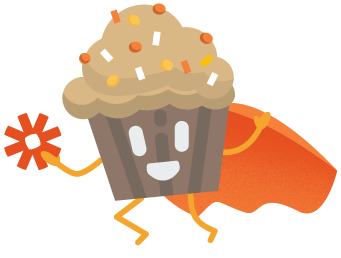
So you might be asking yourself, how can Zapier help me and how is it supposed to work with Crmble? Well, take this real use case for instance. You published a form on your home page made with “JotForm” to centralize all your visitor’s enquires about your product or service. But then what? Wouldn’t it be nice if you could set up a connection between JotForm and Crmble so that from every form entry, a new lead card is created in your Crmble sales funnel? Not only that, you could centralize the rest of the lead generation channels you are using. This way you could easily manage all your different leads from one place and keep on top of every inquiry. But it doesn’t stop here, by adding a couple of team members to your Crmble board, you could easily work on all those customer relationship tasks together staying always on top of every contact to boost your conversion rate. I’m sure you are super excited at this point so let’s dig into it…
First, a tiny bit of background info to know what we are talking about. Every SaaS (software as a service) like Trello, Facebook, Twitter, Mailchimp, Instagram, JotForm, Typeform or Google Apps just to name a few, can communicate with each other thanks to their API’s (Application Programming Interface) by carrying JSON data between the client and server using code. Although it sounds complicated and only within reach of skilled programmers, with Zapier this has become something anyone can do. All you need to know is that services can talk to each other and understand the simple Trigger -> Action concept to start automating without writing a single line of code.
First thing you need is a Zapier account. Zapier makes it easy to sign-up with your Google or Facebook account, but you can also create one with your email.
Next up…
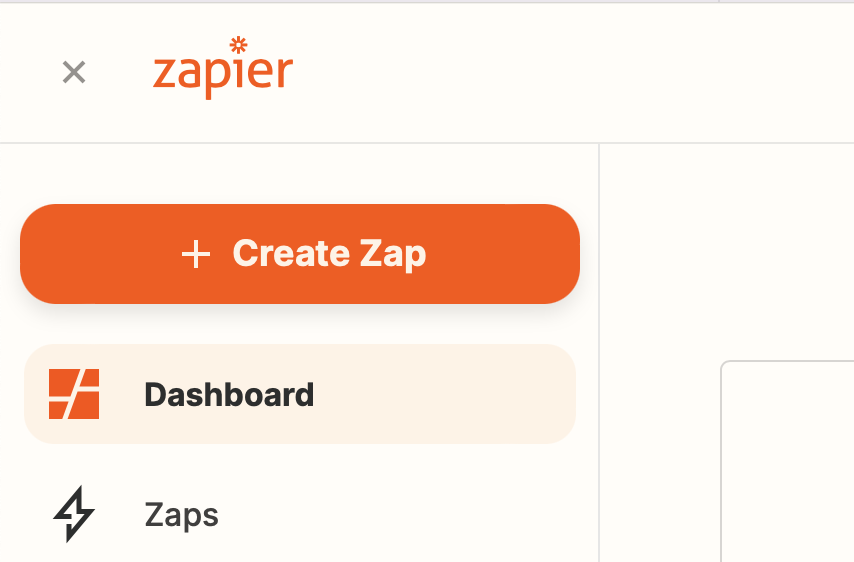
There are several ways to start making a new Zap, but here we’ll go with pushing the “+ create a Zap” button method. A new screen shows up with the very first step any Zap starts from, the “Trigger”. Something needs to happen somewhere in order to start an action, but where? Well in this example we’re looking for something to happen in JotForm, so let’s search for that.
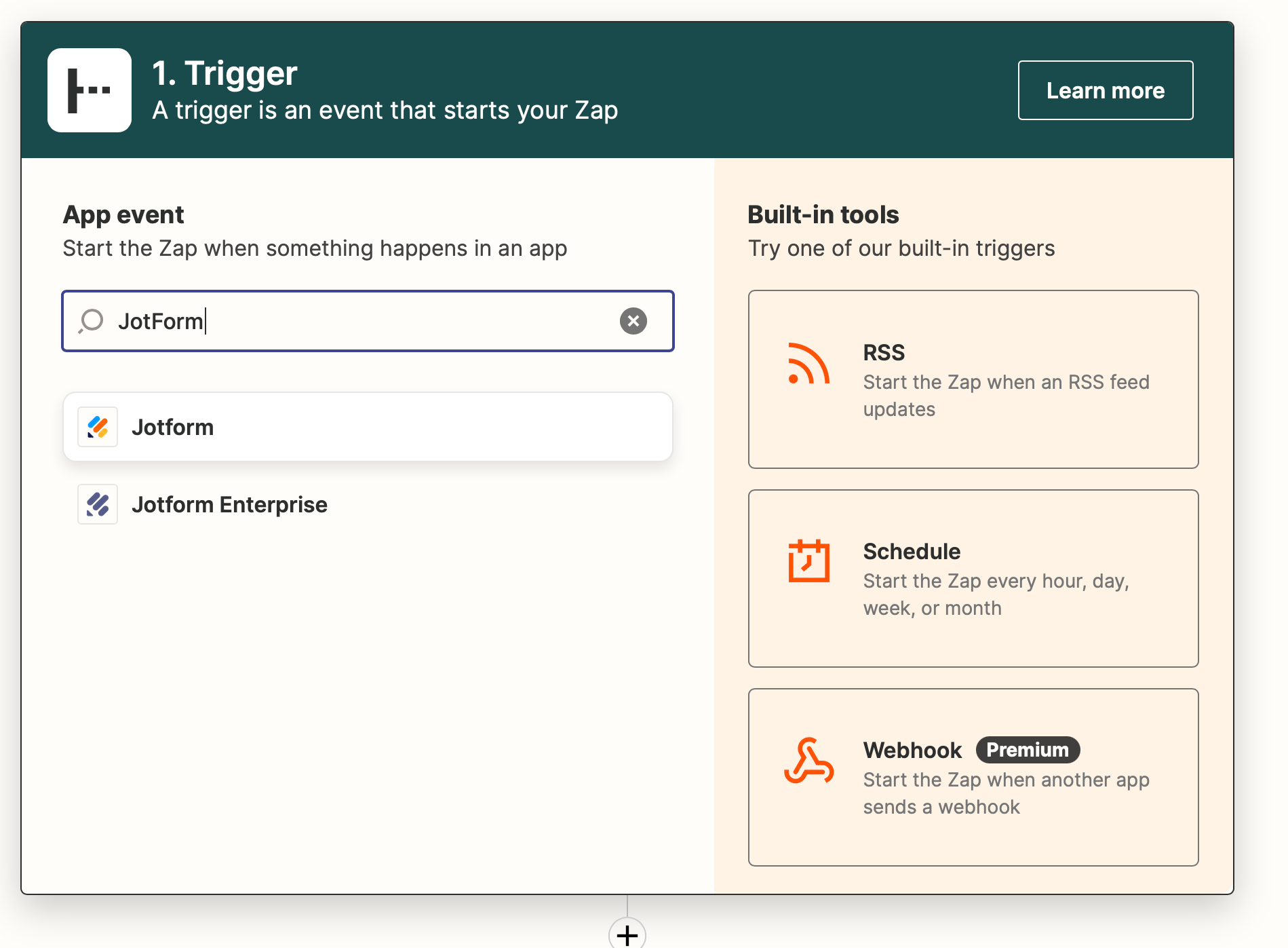
At this point, it is also advisable to give your Zap a name (upper left corner) to keep everything under control as we create more Zaps in the future. Use something that defines the source and target “JotForms to Sales Pipeline”, being “Sales Pipeline” the name of your Trello board where you want Zapier to create the leads.
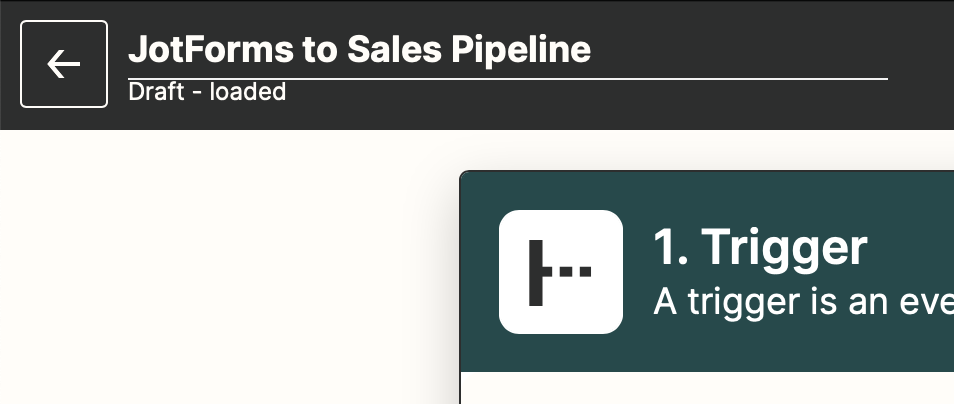
A new screen shows up with JotForm’s first option to set up the trigger event. Click on the Event search field and pick “New Submission” and click on continue. Zapier will ask us to log in to your JotForm account to let you pick the form we want to connect to Crmble.
Note on JotForm: Zapier will ask you a couple of questions about sensitive data collection. Basically where and how JotForm stores your form entries (you can check this in JotForm/User Setting/Data).
Once you give Zapier permission to access your JotForm account, you can continue picking the form you want from the list. Once selected, you can run a quick test run to make sure everything works as should. Click on “Test Trigger” and if everything is correct (which should be the case) Zapier will show us a chunk of fetched JotForm data with a “We found a submission” message. All good!
In the next step, Zapier will ask what service we want to connect with JotForm. Here we search for Crmble and click on its icon to continue the process.
At this stage, we finally get to tell Zapier what action we want to take. In this case in Crmble. For now, there is only “Create a Trello Crmble Card” available which does exactly that, it creates a new Crmble Lead Trello Card and a new contact in your Crmble Team contacts database using the info collected by JotForm.
Now Zapier will ask us to Sign-in with Crmble and therefore we will need a “Token”. To generate your board token, go to the board you want to connect your JotForm to and open Crmble. Go to Toppings/Zapier and click the “Generate Board Api Token”. You can generate as many tokens as you want, so any time you want to make a new Zap, just go there and generate a new one for the board.
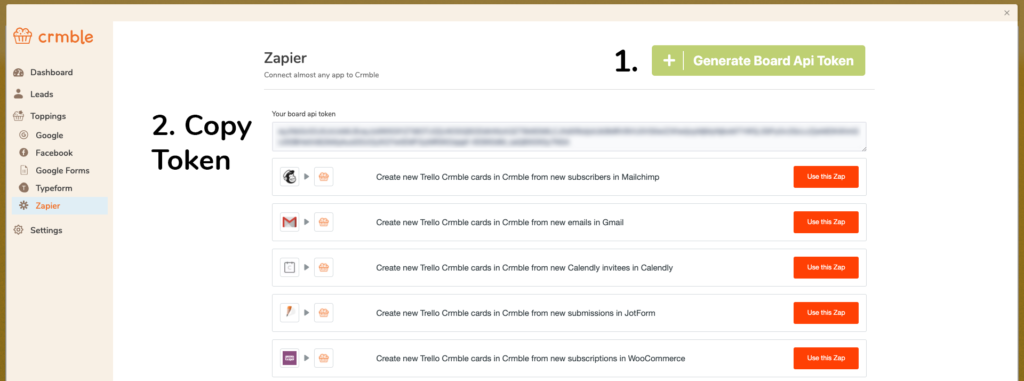
Copy the code and go back to Zapier. Click on the “Sign in to Crmble” and paste the token. Let Zapier do its thing and click continue to start mapping your JotForm fields with your Crmble fields.
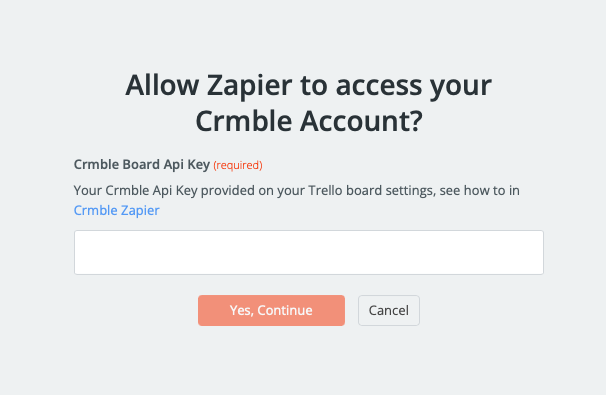
As you’ll see Zapier gets a lot of different data from JotForm. We suggest mapping your JotForm fields like Name, email, and message with the Crmble Contact fields First name, email, and message with the Trello card description fields for instance. Once you are happy with your field mapping, click on continue and run a quick test to make sure everything is working. Zapier will create a card on your board with some data from previous JotForm submissions so that you can check everything is working fine. If so, now it’s the time to turn on your Zap and see how every new JotFrom entry shows up in your Crmble Trello board automatically to follow up and close more deals than ever.
We hope this simple example helped you get the idea. What will be your next Zap?
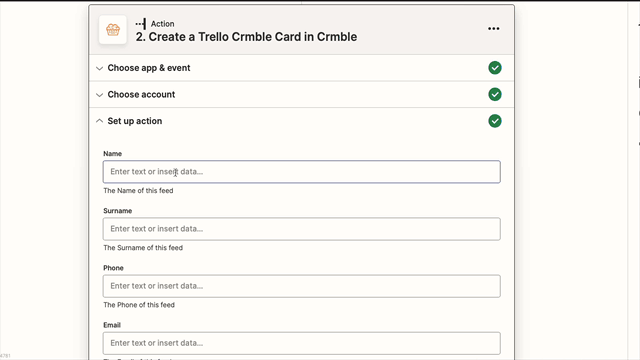
Jump straight to Crmble’s Zap Templates automation inspiration to boost your productivity.
| Cookie | Duration | Description |
|---|---|---|
| checkForPermission | 10 minutes | This cookie is set by the provider bidr.io. This cookie is used for determining whether the user has accepted the cookie consent box. |
| cookielawinfo-checkbox-advertisement | 1 year | Set by the GDPR Cookie Consent plugin, this cookie is used to record the user consent for the cookies in the "Advertisement" category . |
| cookielawinfo-checkbox-analytics | 11 months | This cookie is set by GDPR Cookie Consent plugin. The cookie is used to store the user consent for the cookies in the category "Analytics". |
| cookielawinfo-checkbox-functional | 11 months | The cookie is set by GDPR cookie consent to record the user consent for the cookies in the category "Functional". |
| cookielawinfo-checkbox-necessary | 11 months | This cookie is set by GDPR Cookie Consent plugin. The cookies is used to store the user consent for the cookies in the category "Necessary". |
| cookielawinfo-checkbox-others | 11 months | This cookie is set by GDPR Cookie Consent plugin. The cookie is used to store the user consent for the cookies in the category "Other. |
| cookielawinfo-checkbox-performance | 11 months | This cookie is set by GDPR Cookie Consent plugin. The cookie is used to store the user consent for the cookies in the category "Performance". |
| elementor | never | This cookie is used by the website's WordPress theme. It allows the website owner to implement or change the website's content in real-time. |
| intercom-id-u744lt6w | 8 months 26 days 1 hour | Anonymous visitor identifier cookie. As people visit your site they get this cookie. |
| intercom-session-u744lt6w | 7 days | Identifier for each unique browser session. This session cookies is refreshed on each successful logged-in ping, extending I to 1 week from that moment. The user can access their conversation and have data communicated on logged out pages for 1 week, as long as the session isn’t intentionally terminated with ‘intercom(‘shutdown’)´;, which usually happens on logout. |
| viewed_cookie_policy | 11 months | The cookie is set by the GDPR Cookie Consent plugin and is used to store whether or not user has consented to the use of cookies. It does not store any personal data. |
| Cookie | Duration | Description |
|---|---|---|
| __cf_bm | 30 minutes | This cookie, set by Cloudflare, is used to support Cloudflare Bot Management. |
| bcookie | 2 years | LinkedIn sets this cookie from LinkedIn share buttons and ad tags to recognize browser ID. |
| lang | session | This cookie is used to store the language preferences of a user to serve up content in that stored language the next time user visit the website. |
| lidc | 1 day | LinkedIn sets the lidc cookie to facilitate data center selection. |
| wordpress_google_apps_login | session | This is a functional cookie used for WordPress.This cookie allows the users to login to the site with their Google account. |
| Cookie | Duration | Description |
|---|---|---|
| _gat_UA-159914689-1 | 1 minute | A variation of the _gat cookie set by Google Analytics and Google Tag Manager to allow website owners to track visitor behaviour and measure site performance. The pattern element in the name contains the unique identity number of the account or website it relates to. |
| Cookie | Duration | Description |
|---|---|---|
| _ga | 2 years | The _ga cookie, installed by Google Analytics, calculates visitor, session and campaign data and also keeps track of site usage for the site's analytics report. The cookie stores information anonymously and assigns a randomly generated number to recognize unique visitors. |
| _gid | 1 day | Installed by Google Analytics, _gid cookie stores information on how visitors use a website, while also creating an analytics report of the website's performance. Some of the data that are collected include the number of visitors, their source, and the pages they visit anonymously. |
| _uetsid | never | This cookies are used to collect analytical information about how visitors use the website. This information is used to compile report and improve site. |
| ajs_anonymous_id | never | This cookie is set by Segment.io to check the number of ew and returning visitors to the website. |
| CONSENT | 2 years | YouTube sets this cookie via embedded youtube-videos and registers anonymous statistical data. |
| Cookie | Duration | Description |
|---|---|---|
| _fbp | 3 months | This cookie is set by Facebook to display advertisements when either on Facebook or on a digital platform powered by Facebook advertising, after visiting the website. |
| bscookie | 2 years | This cookie is a browser ID cookie set by Linked share Buttons and ad tags. |
| fr | 3 months | Facebook sets this cookie to show relevant advertisements to users by tracking user behaviour across the web, on sites that have Facebook pixel or Facebook social plugin. |
| IDE | 1 year 24 days | Google DoubleClick IDE cookies are used to store information about how the user uses the website to present them with relevant ads and according to the user profile. |
| MUID | 1 year 24 days | Bing sets this cookie to recognize unique web browsers visiting Microsoft sites. This cookie is used for advertising, site analytics, and other operations. |
| personalization_id | 2 years | Twitter sets this cookie to integrate and share features for social media and also store information about how the user uses the website, for tracking and targeting. |
| test_cookie | 15 minutes | The test_cookie is set by doubleclick.net and is used to determine if the user's browser supports cookies. |
| VISITOR_INFO1_LIVE | 5 months 27 days | A cookie set by YouTube to measure bandwidth that determines whether the user gets the new or old player interface. |
| YSC | session | YSC cookie is set by Youtube and is used to track the views of embedded videos on Youtube pages. |
| yt-remote-connected-devices | never | YouTube sets this cookie to store the video preferences of the user using embedded YouTube video. |
| yt-remote-device-id | never | YouTube sets this cookie to store the video preferences of the user using embedded YouTube video. |
| Cookie | Duration | Description |
|---|---|---|
| _uetvid | never | No description available. |
| AnalyticsSyncHistory | 1 month | No description |
| attribution_user_id | 1 year | This cookie is set by the provider Typeform. This cookie is used for Typeform usage statistics. It is used in context with the website's pop-up questionnaires and messengering. |
| currentAccountId | past | No description |
| debug | never | No description available. |
| dsc | 3 days | No description available. |
| mab | 1 month | No description available. |
| mng517 | 1 hour 10 minutes | No description |
| preAuthProps | session | No description |
| UserMatchHistory | 1 month | Linkedin - Used to track visitors on multiple websites, in order to present relevant advertisement based on the visitor's preferences. |
| zapforeversession | 1 year | No description |
| zapidentity | 1 year | No description |
| zapsession | 7 days | No description |