With the Gmail Topping, you can use Google email accounts to send messages from your lead cards and keep track of your conversation thanks to handy short message snippets that include links to the original message.
If you haven’t tried out Gmail topping yet, we encourage you to do so. Head to your Crmble board and open Crmble. Unfold the Topping section in Crmble’s main menu, and click on Gmail to sign in with your Gmail account of choice. To start sending emails from your cards, open a Lead card and click the Gmail icon you’ll see on the contact card. That’s all!
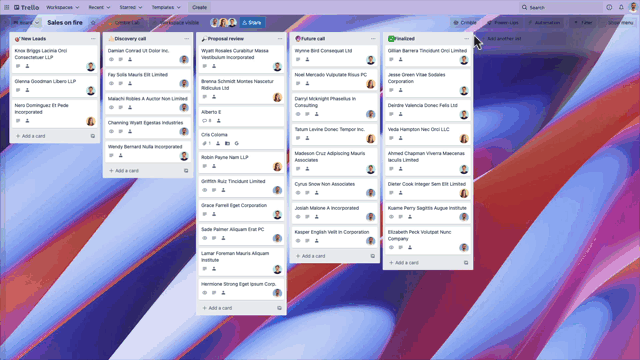
What's new?
We’ve been working hard to make the topping more stable and faster than ever. We reduced the refresh cycle for incoming messages from 1 hour to only 15 minutes.
And if that wasn’t enough we are excited to introduce something many of you have been asking for since we launched the Gmail Topping…
Variables in templates
You guessed it! Now you can insert any Crmble Field variable in your templates to send customized messages to your contacts. But wait, that is not all, we also included the same function in the message editor.
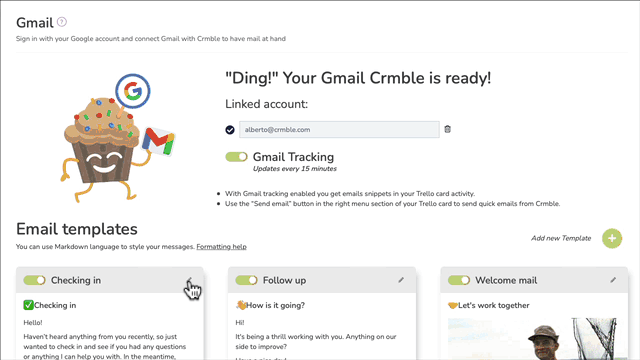
The way it works is pretty simple. When you are editing your template, just type in the hash symbol “#” and a list of all the available Crmble Fields will pop up. Select a field, and a shortcode will be added to your template. Every time you use the template, all the shortcodes will be replaced by the Crmble Fields content of the lead you are sending the message from.
The same goes for the message editor. Place your cursor and insert a hash symbol “#”. Pick a variable from the list and its Crmble Field value will be directly inserted.